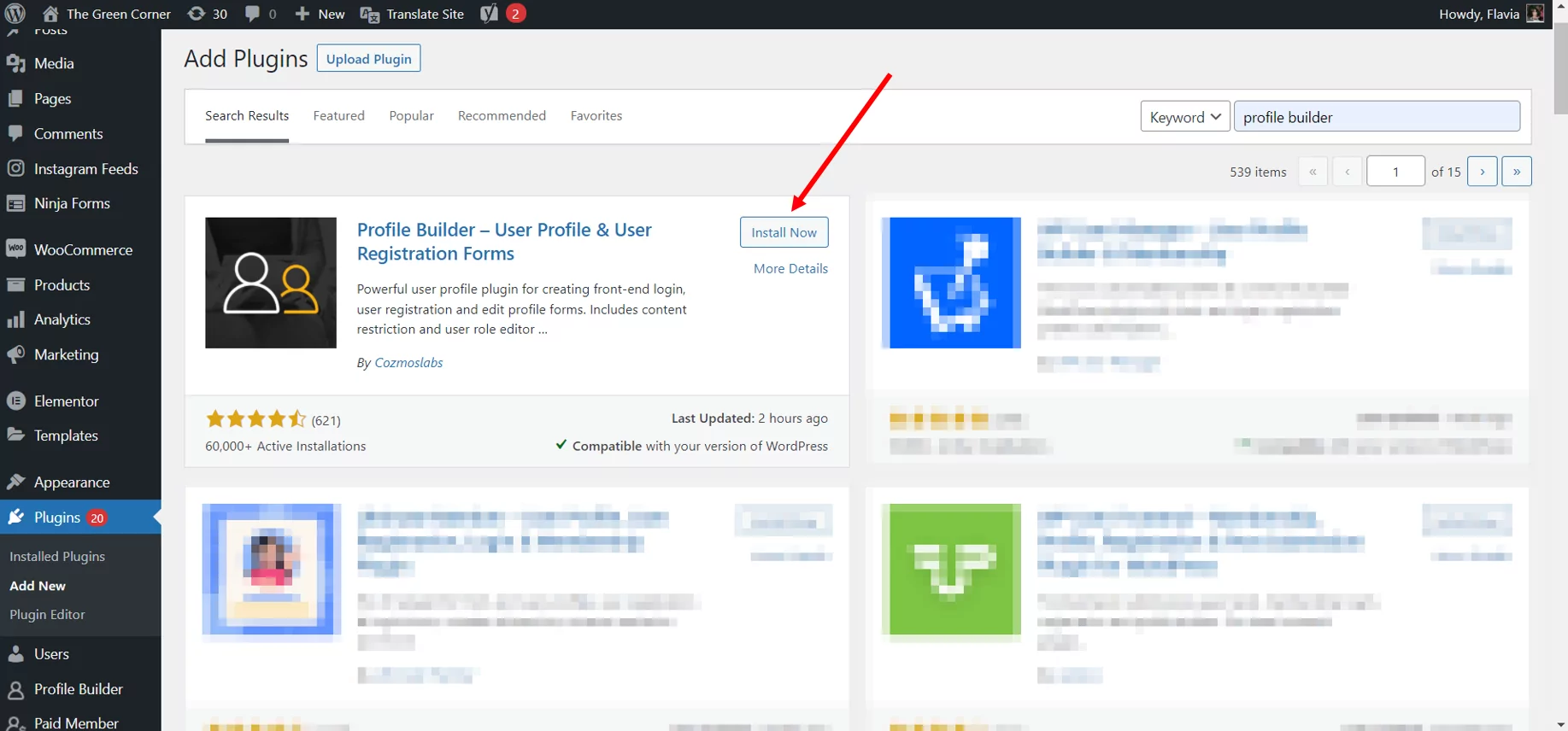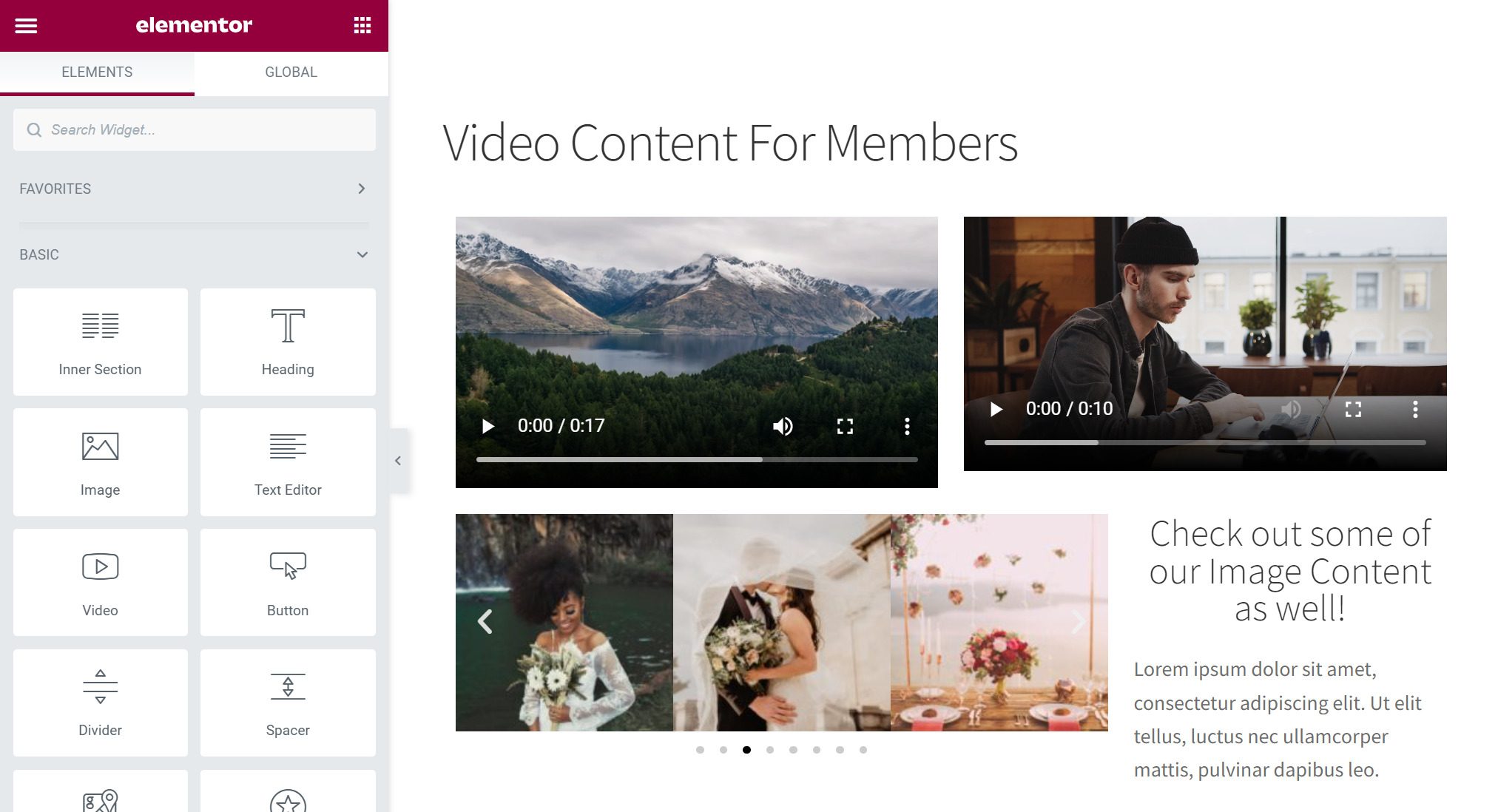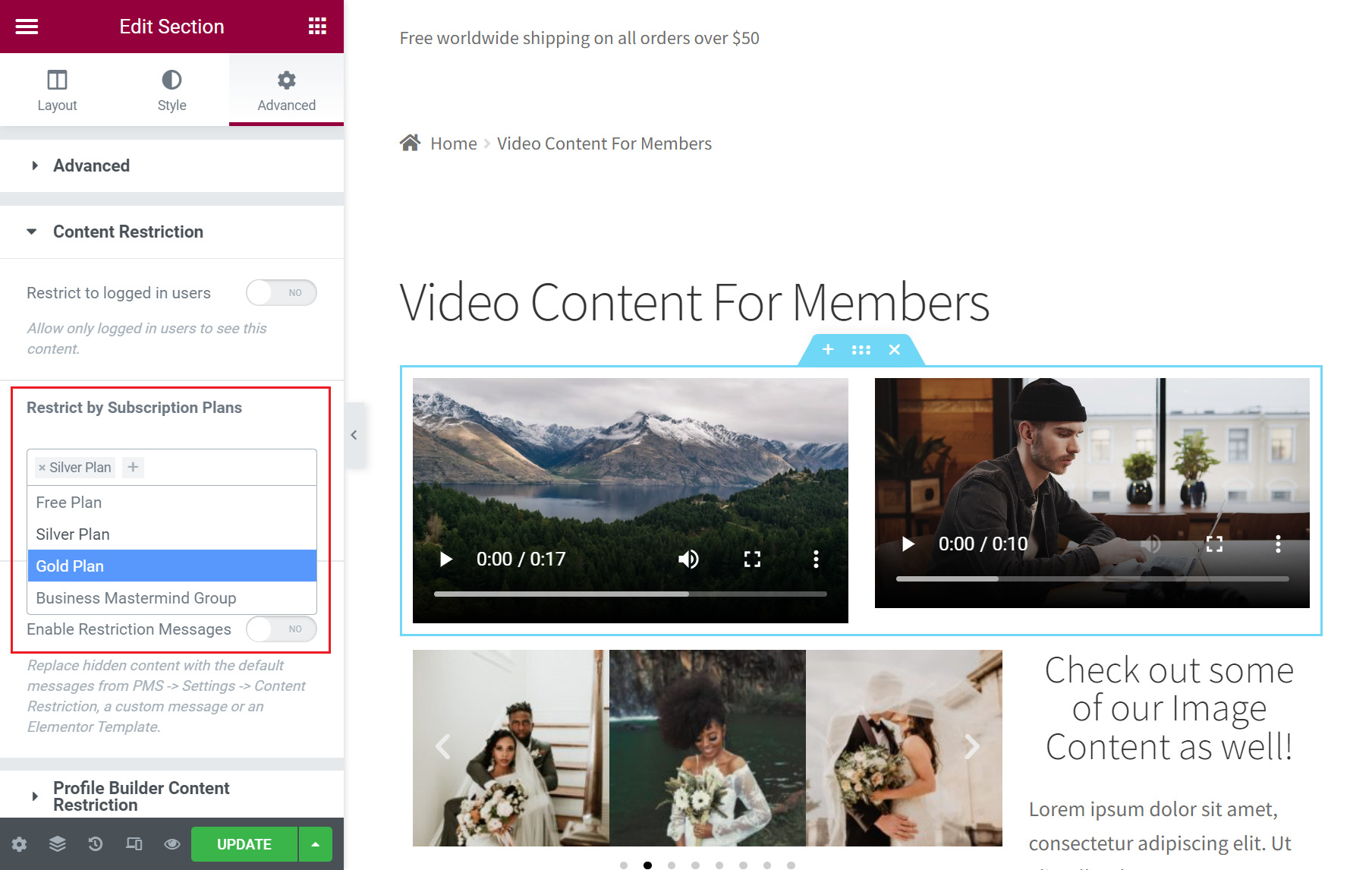Are you looking for the best WordPress staff directory plugin to create a fully functional and customizable front-end staff directory for your business? If yes, then stick around as we walk you through everything you need to know about a staff directory before reviewing the 5 best WordPress staff directory plugins out there.
What is a WordPress Staff Directory Plugin?
A staff directory plugin is simply a member directory plugin that lets you create a staff directory for your organization. Just like you keep a hard copy of your staff directory or have it saved as an excel file, a staff directory plugin would help you create a staff directory right on your WordPress website.
Depending on the plugin you use and the kind of functionality it brings to the table, you can display all kinds of information about your staff members that you want.
If you’re looking to create a staff directory for your organization, then you should definitely go through our recommended WordPress staff directory plugins since they offer a lot of benefits like the ones we have discussed below.
Why Do You Need a WordPress Employee Directory Plugin?
A staff directory plugin can not only replace or serve as an alternative to a hard copy of your staff directory, but also offer many other benefits. For example, unlike a hard copy, a plugin-created staff directory on your WordPress website can never be lost.
Some of the important reasons for which you might consider using a complete, functional WordPress staff directory plugin include:
- A staff directory on your site helps customers or clients build a connection with your team or employees, which is very important for an online business;
- It helps build trust and earn credibility with your business;
- Comes in handy internally as well since you can find all staff information in one place;
- Way easier to update than a hard copy or even an excel file, as you will find it way easier to modify information or make changes;
- Makes it incredibly easy to keep things organized and handy;
- You can add or remove information fields any time, allowing you full control over what information you want to share about your staff with changing requirements of your business;
- Depending on the plugin you choose, you will have search functionality in your staff directory, allowing clients and other staff members to find any information they want quickly and conveniently.
However, a lot depends on the staff directory plugin you choose. They all come with different features and functionalities.
Features to Consider When Choosing a WordPress Staff Plugin
So here’s a look at some of the most important features to look for when choosing the right employee directory WordPress plugin.
Customization Options
The ability to choose what information to include and what to leave out is crucial for a staff directory. There may be certain users or user roles you may not want to display on the staff directory. In fact, you may have set up a user role for employees on your WordPress site and may only want to display that particular user role and leave out all the others.
Similarly, the ability to add extra fields or remove certain fields is important too. This gives you a lot of flexibility if you want to display more information about your staff members other than the basic details like first name, last name, and email.
Pagination
With the right WordPress staff directory plugin, you can also control how your directory looks and functions.
You can set the number of users per page, the sorting criteria and order, and other display rules related to the profiles of the staff members.
Search Functionality
The beauty of a functional staff directory on your WordPress website is that you can let other users search any user or information about a particular set of users easily. Of course, you do need to have the right WordPress staff plugin for this functionality to work properly.
The best WordPress staff directory plugins we have reviewed below will let you have complete control over how your directory’s search function works, how the search results appear, the kind of filtering options you can set, and more.
Integrations
For some WordPress websites running other popular user functionality tools, the ability to integrate those tools with their WordPress staff plugin would be important.
This helps combine the user-related data from different tools into one place, so that you can get a complete staff directory and visitors searching for information would find everything in one place.
Best WordPress Staff Directory Plugins
So now that we have all the basics covered, let’s jump into reviewing the 5 best WordPress employee directory plugins that offer all the customizations and functionalities you will need when creating a staff directory for your organization, while covering different sets of requirements.
1. Profile Builder Pro
Profile Builder is the best user management plugin out there. It comes with a wide range of functionalities and customizations that will not only help you create an employee directory exactly the way you want it, but also allow you to manage and control every aspect of user management on your WordPress website.
You can follow our in-depth guide to setting up a member directory using Profile Builder.
Here’s a quick look at some of Profile Builder’s highlighting features when setting up a staff directory on your WordPress website:
- The ability to choose which user roles to include in the directory;
- A lot of pagination and templating options;
- You can set up the search functionality exactly the way you want, with lots of customization and filtering options;
- Completely customize the overall user listing template as well as the single user profile template;
- Integrates perfectly with bbPress, BuddyPress, and WooCommerce.
Control and Pagination
You can choose as many or as few user roles as you like to be displayed in the staff directory. And doing so is as simple as ticking a few checkboxes.
Image may be NSFW.
Clik here to view.
Then come the pagination options. Again, there’s a lot you can control thanks to the flexibility the pagination features offer—the number of users per page, sorting order and criteria, as well as the avatar size.
In fact, you can choose two different avatar sizes for the same directory, one to be used with individual user listings and the other when the listings are displayed in the staff directory as a whole.
Image may be NSFW.
Clik here to view.
In addition, the last option in the image above would allow you to restrict non-logged-in users from accessing the staff directory. By default, all users are allowed to access it.
Search and Filter Functionality
And now here’s a look at Profile Builder’s search functionality as a WordPress staff plugin.
Image may be NSFW.
Clik here to view.
If you also run WooCommerce on your site—like us—you will see a whole lot more search options for WooCommerce specific information as you can see in the image above. If you have also created custom user fields using Profile Builder’s Form Fields add-on, then those will be shown here as well.
What’s more? You can also let visitors search for users using different faceted menus or filtering criteria based on these search options.
Image may be NSFW.
Clik here to view.
Templating with Integrations
Profile Builder also offers a one-of-a-kind templating system where you can simply use the ready-made code snippets to make any changes you want to how your staff directory is templated.
Image may be NSFW.
Clik here to view.
The all-userlisting template also allows customizing the template using sort tags that you just need to pick from the right side of the table.
Similarly, you can also make changes to the single-userlisting template. You can add any additional field you want by picking the code snippet from the right and adding it to the template.
It also allows you to add custom field options that you may have created using the Form Field section.
Your directory visitors would be able to find all staff-related information in one place with Profile Builder Pro, thanks to its integrations with WooCommerce, bbPress, and BuddyPress. You would also have code snippets for these tools that you can add to the template in the same way as we explained above.
User Management
Again, Profile Builder is much more than just a WordPress staff directory plugin. It’s a complete user management plugin and also offers other important features, such as:
- Creating custom registration, login, and other important pages on your WordPress website;
- Customize all your forms to a great extent, and use them anywhere you want;
- Implement content restriction functionality on your premium content;
- Set up custom redirects to redirect users from general pages to relevant pages after registration, login, or other actions;
- Add, remove, and edit user roles;
- And much more!
Price Point
While a free version of Profile Builder is available at WordPress.org, the staff user directory functionality and other premium features are only available with the Pro versions. The premium versions come at two different price points, to fit most users’ needs, and both come with 1 year of support and updates.
If you’re looking to build a fully customizable staff directory while also looking to set up other areas of user management, then Profile Builder Pro is a no-brainer.
Profile Builder Pro
Set up an advanced staff directory and also control every other area of user management on your WordPress website with Profile Builder Pro.
Get the plugin2. Staff List
Staff List is a user directory plugin that’s specifically designed to create a staff directory on your WordPress website. You can quickly create a basic staff directory with the help of their Quick Start functionality.
Image may be NSFW.
Clik here to view.
Customization Options
You can customize a lot of things for pretty much every element, including the staff page layout, design, single-page layout, the way the user profile images are displayed, and social media icons that are displayed with the user profiles, all with the free version itself.
Image may be NSFW.
Clik here to view.
Staff List goes deep with customizations as it offers some customization options for each of the staff user fields, control over where the fields are displayed, as well as styling the fields.
Pagination and Templating
You will also find many pagination and templating functionalities to play around with. You can set the records and number of page links, choose the color, font size, as well as modify their design elements.
Image may be NSFW.
Clik here to view.
In addition, you can also control the field order for the staff directory and single profile pages. You get to choose from 3 different sorting options as well.
Finally, this is how a basic staff directory (with no staff images added) designed with Staff List’s free version looks like, without much customization at all:
Image may be NSFW.
Clik here to view.
All said and done, however, Staff List is not for users who aren’t very tech-savvy, especially if you want to make a lot of customizations. And that’s simply because its advanced features can be a bit too much for beginners to understand and use the right way when building a large member directory.
Price Point
While the free version allows you to create a basic staff directory, it comes with a big limitation as there’s no search functionality. In other words, if you have more than a few staff users, it won’t make sense to use the free version.
The free version is also limited in some other ways, including no layout options being available and limited data fields, among others.
The Pro version of Staff List has a mid-range price point and includes free lifetime updates but only 12 months of support.
3. Business Directory Plugin
The Business Directory Plugin by the Business Directory Team is a simple WordPress directory plugin that can be used to create a staff directory. Unlike Staff Directory, it does offer search functionality even in the free version.
Customization Options
We really like that the form fields are completely customizable, even in the free version. You can add new fields as well as edit or remove the default fields.
Image may be NSFW.
Clik here to view.
There’s a wide range of input options even when adding new fields.
Pagination and Templating
You can control how many results appear per page, whether the listings are opened in a new tab when clicked, and set featured listings as well.
The same goes for the additional features they have put as buttons as well. You can turn off certain buttons on your staff directory that you don’t need.
There’s not much you can do to change the look of your directory, though. However, this plugin does let you change the sorting order, as well as the default way in which they are ordered.
The search functionality also works well and allows users on your site to search using different parameters. You won’t find much in terms of filtering options though.
Listings and Integrations
Finally, this is what a listing created with this plugin looks like:
Image may be NSFW.
Clik here to view.
Not the most aesthetically appealing but works well for users who need small staff directories.
As far as integrations are concerned, you won’t find any popular user-related plugins like BuddyPress, but it does integrate with some technical plugins like NavXT Breadcrumbs and WP-PageNavi.
Price Point
Regarding pricing, the Business Directory Plugin is at the most affordable and the most expensive option on this list, both at the same time. The plugin comes with a wider range of tiers and prices, which makes it suited to many pockets.
However, Business Directory Plugins is designed to set up directories where users pay to get listed as a business. And for a staff directory, you’ll most certainly not going to want that.
Which is why you’re likely not going to need any of the plugin’s Pro versions, since they are all designed to offer additional features that a staff directory may not need.
4. Connections Business Directory
Connections Business Directory is another popular WordPress staff plugin. While it’s not specifically designed to be a staff directory plugin, it can get the job done if you’re only looking to set up a simple staff directory.
You don’t get a lot in terms of customizations and just have to choose from one of the few default templates you get in the free version. However, you can purchase the Pro pack for templates starting at $59.99 for a single site.
You can create as many different categories as you want for your staff directory. Similarly, you can add new fields for your listings as well as remove the default fields, so you do have a good bit of control there.
Image may be NSFW.
Clik here to view.
In addition, you can change the order of your fields in the Settings menu.
You can also control what fields can be used to perform a search within your staff directory.
Image may be NSFW.
Clik here to view.
A pretty nifty feature, however, is the ability to export or import your staff listings from a CSV file. This can be a very handy functionality for users who have a very large list of staff members saved in a CSV file and want it exported into their WordPress website.
Image may be NSFW.
Clik here to view.
With the default templates, the listings come out pretty simple and aren’t very appealing to the eye. However, if you’re looking for a free and simple WordPress staff directory with no bells and whistles then the Connections Business Directory plugin may fit the bill for you.
Image may be NSFW.
Clik here to view.
It integrates with popular WordPress SEO plugins Yoast SEO and Rank Math, but no user activity plugins like BuddyPress.
Price Point
You can get pretty much everything you want to set up a simple staff directory for free, but they also sell premium extensions that are pretty fair-priced.
5. ProfileGrid
ProfileGrid is a very different staff directory plugin option on our list since it goes well beyond being just another WordPress directory plugin. It’s designed to help you set up a kind of social network within your own little community, which in this case, would be your staff.
Of course, it would not be an ideal option for every organization. But it may appeal to users who do fancy the idea of turning their staff community into a small social network.
Key Features
Here’s a quick look at its most important features:
- You can create user groups, each functioning as a separate, individual group with different user fields and settings;
- Frontend user profiles categorized into different groups, with the option to add them to multiple groups as well;
- Each user group can basically be turned into a staff directory of its own;
- Allow social activity between your staff members through their groups, including private messaging, adding as a friend, submitting and sharing blogs, assigning the manager as the moderator, and so on.
User Groups and Templates
ProfileGrid would create a default user group for you and put all registered users into that group.
Image may be NSFW.
Clik here to view.
The users get their own profile page where they can edit some details, but there’s not much in terms of customizations. There are some basic pagination options, like the number of users per group page or user directory page.
ProfileGrid offers many different user profile templates to choose from, but there are no options when it comes to the overall directory template as a whole.
Image may be NSFW.
Clik here to view.
You also have some sorting-related features like with most other plugins, but that’s pretty much it in terms of staff directory plugin functionality.
Other Features and Integrations
There are also some other different sets of features like user login and logout redirects, though. All said and done, however, ProfileGrid would only be a suitable option for an organization with a close-knitted staff.
It does come with many integrations, but all but one of them are unrelated to setting up and managing a staff directory. While it does integrate with bbPress, the integration doesn’t exactly work in the way it should for a member directory either.
If you’re looking to set up a large staff directory with a more professional appeal, you would want to consider some of the other options out there.
Price Point
Again, you would get the core features in the free version of the plugin. However, if you want to develop a more advanced social community for your staff members, you can go for one of their premium versions, depending on your needs and budget.
But What’s the Best WordPress Staff Directory Plugin?
Using multiple different plugins for handling different user management tasks on your WordPress website is not a good idea. It doesn’t only make running your website a much more complicated job than it needs to be, but it would also pose several technical challenges such as a slower site speed (due to more plugins being used on your site), making your site more vulnerable to security attacks and more.
This is one important reason you should choose Profile Builder Pro over the other options. It offers every type of customization and functionality you need to set up large and advanced staff directories, while also coming with a wide range of other functionalities that make your entire user management a breeze.
Profile Builder Pro
Profile Builder Pro is an all-in-one user plugin that would allow you to set up functional staff directorites with ease while also offering tons of other useful functionalities.
Get the pluginDo you have more questions on the best WordPress staff directory plugins out there? Let us know in the comments below!
The post 5 Best WordPress Staff Directory Plugins with Lots of Customization appeared first on Cozmoslabs.