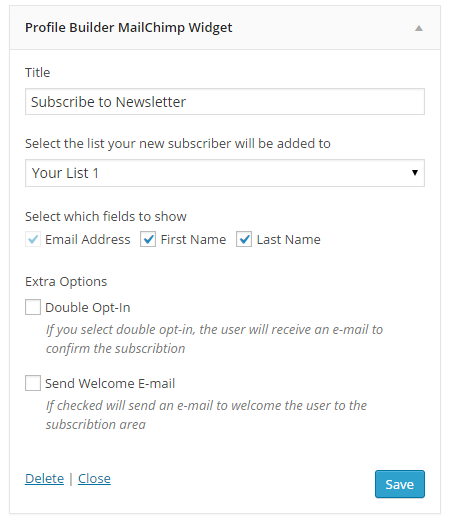![]()
Say hello to our newest addition to the Profile Builder Add-Ons lineup. It is the MailChimp Integration Add-On and it will make it extremely easy for your new users to subscribe to your lists.
You’ll have it set up in no time, so let’s see what it’s all about.
MailChimp API key
First things first, when you activate the add-on a new page will be created for it. Here you will need to enter a MailChimp API key in order to connect the add-on with the data from your account.
If you don’t have an API key you will need to create one. To do this, navigate to your MailChimp account and in the Account section search for Extras > API keys. Here you will have an option to create a key. Copy the generated key and paste it in the MailChimp API Key field, then hit save.
Lists and fields
If the API key is valid your lists will be loaded and you will be able to edit each one.
In the edit panel of a list you will be able to associate each of the lists fields with Profile Builder fields.
By default the Email Address field from MailChimp is associated with the Default E-mail field from Profile Builder and this cannot be edited. If your MailChimp list contains the First Name and Last Name fields, they will also be associated by default with their corespondents from Profile Builder.
MailChimp Subscribe field
Once the add-on is active the MailChimp Subscribe field will be added to the fields drop-down in Manage Fields. Here you will select the list you wish your new users to be added to. By default the field shows both on Register forms and on Edit Profile forms, but you can hide it from the later if you wish.
What users see
In the front-end part of your website the field will be displayed as a checkbox. If the users check this option, when the registration is complete the data of the fields that have been associated with the MailChimp fields will be sent to MailChimp and the new user will be subscribed to the list you have selected.
MailChimp Widget
The add-on comes with a built-in widget that you can place in any widget area. By default the widget has only the Email Address, First Name and Last Name fields from each list, and you can select which of these to display.
If all three fields are selected, in the front-end part of your website, the widget will look something like the one bellow.
If a field is required, on submission, the user will be prompted with an error. If everything worked fine, the user will receive a thank you message and will be subscribed to the list you have selected.
That’s it
With this you are all done with a basic set-up of this new add-on. Get it now by following the link below.
Get Profile Builder MailChimp Add-On
The post MailChimp for Profile Builder appeared first on Cozmoslabs.